Technical questions
Find below the materials on working with diagnostic systems, possible problems and ways to solve them. Select the section to learn more.
When you try to run the diagnostic software, nothing happens or you receive an error message
Software works, ECG device is connected to the computer, but it is impossible to start recording the ECG signal, because the software thinks that ECG device is not connected
The list of patients does not contain names, it is impossible to delete some patients, the entered names and dates of birth of patients are not remained
ECG device is discovered by the software, but when you click on the button "Start examination" nothing happens
The ECG signal from ECG device is received, but the recording of the ECG signal does not start or is interrupted during the registration process
Self-replacement of the electrode cable is a simple procedure
How to set up scaling of our applications on very large monitors
How to set up the Lotus app to send reports by email
Configuring Application Scaling
Discription:
On modern large monitors, with a resolution of 4K or more, the interface of some applications may be too small...
Currently, 4K monitors are becoming increasingly popular. On such monitors, some applications look too small, and it becomes very difficult to work with them. In order to correct this situation, it is enough to do a simple configuration of the properties of such an application.
1
Open the application properties
Find on your Windows Desktop the shortcut of the application whose interface you want to enlarge. Right-click on it and select "Properties".
Find on your Windows Desktop the shortcut of the application whose interface you want to enlarge. Right-click on it and select "Properties".
2
Open the High DPI Settings window
In the application Properties dialog box, select the Compatibility tab. Then click the "Change high DPI settings" button on this tab. The high DPI settings window opens.
In the application Properties dialog box, select the Compatibility tab. Then click the "Change high DPI settings" button on this tab. The high DPI settings window opens.

3
Redefine the DPI scaling mode
In the high DPI settings window, select the checkbox "Override high DPI scaling behavior" and be sure to select "System" in the "Scaling performed by:" drop-down list. The "Program DPI" checkbox should not be set in this case. After that, close the settings window by clicking "OK".
In the high DPI settings window, select the checkbox "Override high DPI scaling behavior" and be sure to select "System" in the "Scaling performed by:" drop-down list. The "Program DPI" checkbox should not be set in this case. After that, close the settings window by clicking "OK".
4
Save the application settings
Close the application properties window by clicking OK. After that, you can continue working with the application, it is not necessary to restart the computer.
Close the application properties window by clicking OK. After that, you can continue working with the application, it is not necessary to restart the computer.