Technical questions
Find below the materials on working with diagnostic systems, possible problems and ways to solve them. Select the section to learn more.
When you try to run the diagnostic software, nothing happens or you receive an error message
Software works, ECG device is connected to the computer, but it is impossible to start recording the ECG signal, because the software thinks that ECG device is not connected
The list of patients does not contain names, it is impossible to delete some patients, the entered names and dates of birth of patients are not remained
ECG device is discovered by the software, but when you click on the button "Start examination" nothing happens
The ECG signal from ECG device is received, but the recording of the ECG signal does not start or is interrupted during the registration process
Self-replacement of the electrode cable is a simple procedure
How to set up scaling of our applications on very large monitors
How to set up the Lotus app to send reports by email
Configuring the Lotus application to send reports by email
Discription:
In the Lotus application, it is possible to automate the sending of measurement results via email...
In the Lotus application, you can configure the sending of measurement results by e-mail. This is done in the same way as configuring any other email application. To do this, you will need your email credentials.
1
Open the mail service settings in the Lotus app
In the Lotus application, click the Menu button and select Settings, then select Settings for Sending a report by Mail. The settings window opens
In the Lotus application, click the Menu button and select Settings, then select Settings for Sending a report by Mail. The settings window opens
2
Specify the parameters of your mail connection
If your mail is registered in Mail.ru, Yandex.Mail or Gmail, then select your option from the drop-down list "Mail Service".
Select the "Other" option if you want to set the settings of a different mail server.
Fill in the "Email address" and "Login" fields with your entire email address.:
test@mail.ru – correct
test – incorrect
To enable the sending of measurement results, you will need to create a separate Application Password to enter in the "Password" field if you use Mail.ru, By Yandex.Mail or Gmail.
If you are using another service, then visit your mail provider's website and find out exactly which parameters you should specify when configuring email sending.
If your mail is registered in Mail.ru, Yandex.Mail or Gmail, then select your option from the drop-down list "Mail Service".
Select the "Other" option if you want to set the settings of a different mail server.
Fill in the "Email address" and "Login" fields with your entire email address.:
test@mail.ru – correct
test – incorrect
To enable the sending of measurement results, you will need to create a separate Application Password to enter in the "Password" field if you use Mail.ru, By Yandex.Mail or Gmail.
If you are using another service, then visit your mail provider's website and find out exactly which parameters you should specify when configuring email sending.
3
Configuring the application password in Mail.ru, Yandex.Mail, Gmail
If you use Mail.ru, Yandex.Email or Gmail – create an Application Password.
Use it to configure it in the app instead of your usual email password.
You can find out how to create a password for third-party applications in the help information of these services.:
Mail.ru – Passwords for external applications
Yandex.Mail – Application Passwords
Gmail – Application Passwords
If you use Mail.ru, Yandex.Email or Gmail – create an Application Password.
Use it to configure it in the app instead of your usual email password.
You can find out how to create a password for third-party applications in the help information of these services.:
Mail.ru – Passwords for external applications
Yandex.Mail – Application Passwords
Gmail – Application Passwords
4
Completing the settings for sending reports
When you have specified all the settings of your mail server, you can check their correctness.
Click the "Send email to your mailbox for verification" button.
The Lotus application will try to send a test email to your email address, which was specified in the appropriate field.
After successful verification, you can set up the text of the emails with reports that will be sent to your patients.
If necessary, check the box for the option where each measurement you make will be automatically sent to the appropriate patient. Do not forget to enter the patient's email address in his card first.
When you have specified all the settings of your mail server, you can check their correctness.
Click the "Send email to your mailbox for verification" button.
The Lotus application will try to send a test email to your email address, which was specified in the appropriate field.
After successful verification, you can set up the text of the emails with reports that will be sent to your patients.
If necessary, check the box for the option where each measurement you make will be automatically sent to the appropriate patient. Do not forget to enter the patient's email address in his card first.