General recommendation
Before contacting technical support, use the following guidelines to resolve the issue:
1
Read the user guide of your diagnostic system, which can be downloaded from the Downloads page.
2
Make sure you have the latest version of the software. Enable automatic updates in the program or use the Downloads page.
3
Read the Technical questions page, most likely the solution to your problem has already been outlined.
4
Contact Technical support if you are unable to solve the problem yourself.
Technical support
Mon-Fri 10:00 - 16:00 Moscow time (UTC+3)
Technical support
Mon-Fri 10:00 - 16:00 Moscow time (UTC+3)
When contacting technical support, be ready to tell the specialist the name of your diagnostic complex and the serial number of your ECG device. It is desirable to have access to the Internet on the computer on which you have a problem with the diagnostic complex.
Technical support application
In some cases, a remote connection to your computer may be required to resolve the issue. Technical support is provided by a special application included in the software. With this application, a technician can connect to your PC and fix the problem. It is absolutely safe, because we use a specialized version of the application for remote control from the well-known company AnyDesk.
For remote assistance
1
Make sure your computer is connected to the Internet.
2
Connect ECG device to the computer.
3
Run the remote control module either from the software menu of your diagnostic complex, or by downloading from the website of our company at this link: ADCen.exe.
4
After starting the remote control program, a window will appear on the screen with the identification number "Your ID". Give this number to a technical support specialist.
5
Now when everything is ready, contact our support specialist.
Important: you cannot close a running remote control application until you have finished talking to a support technician. After connecting a support technician to your computer, please do not use the keyboard and mouse until the connection is complete.